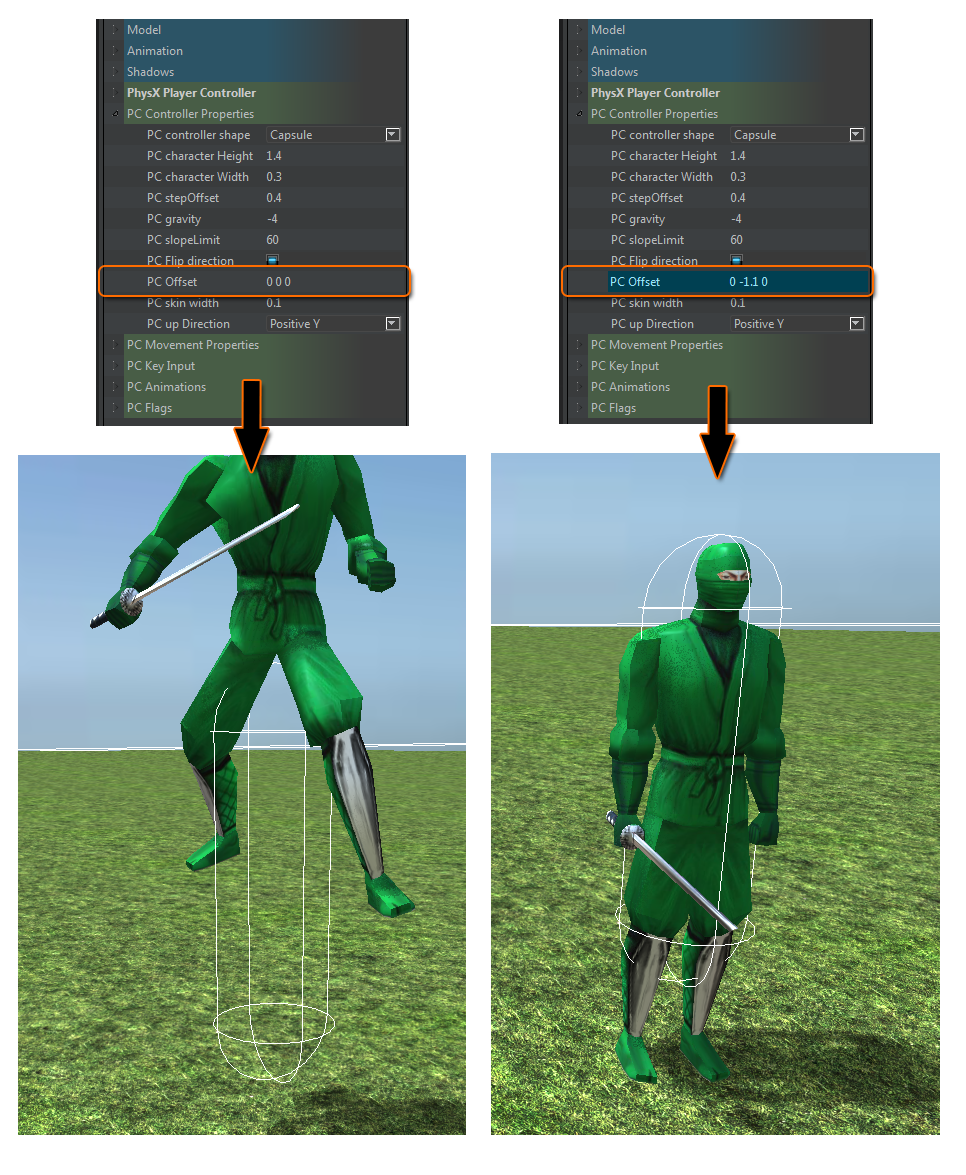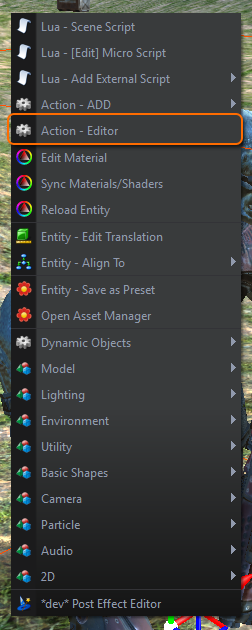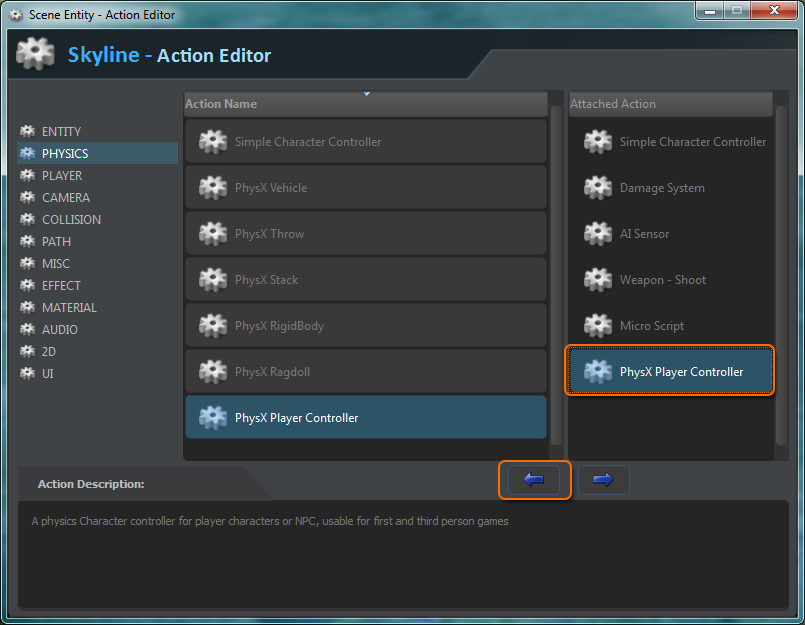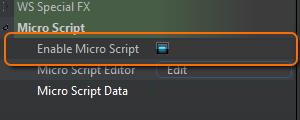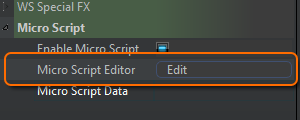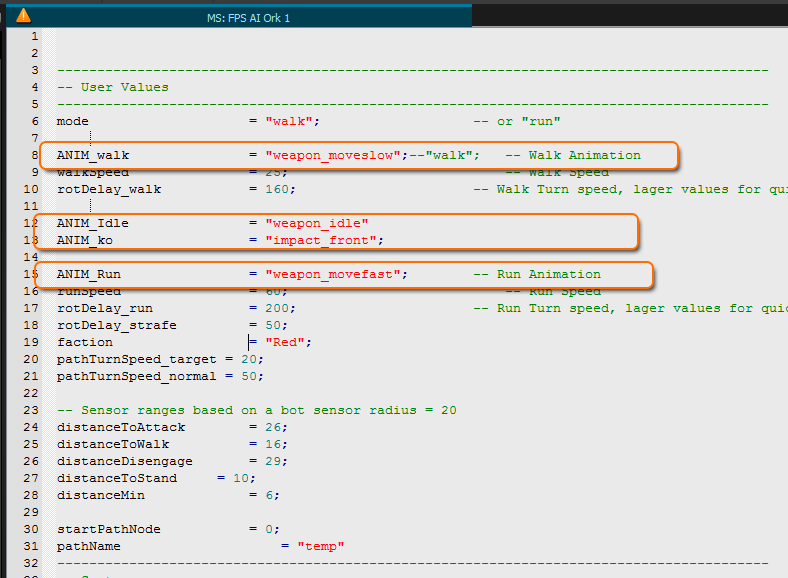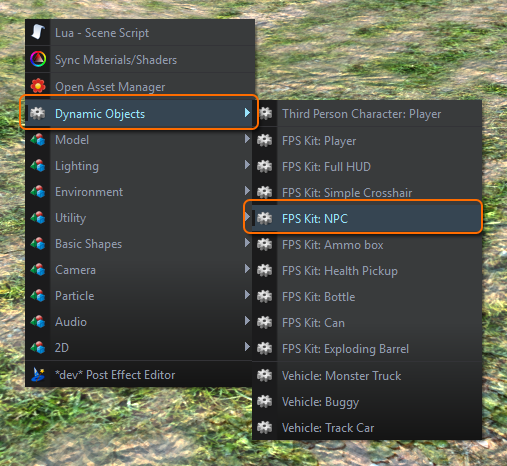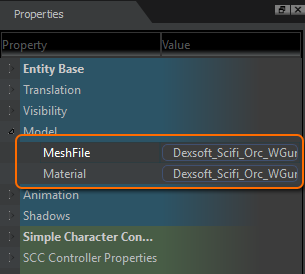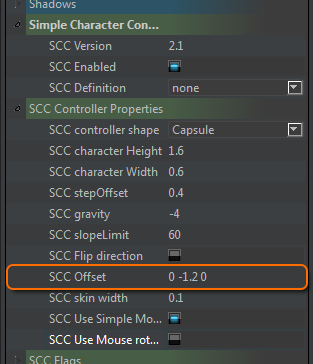Character OffsetOn the action properties for SCC and PhysX Player Controller, there is a property called offset.
This takes 3 values for "x y z". On the Y value, set the value to say, -1.0 and see if this moves your character closer to the ground.
Leave the X and Z values as 0 for this instance.
Here is an image to help.
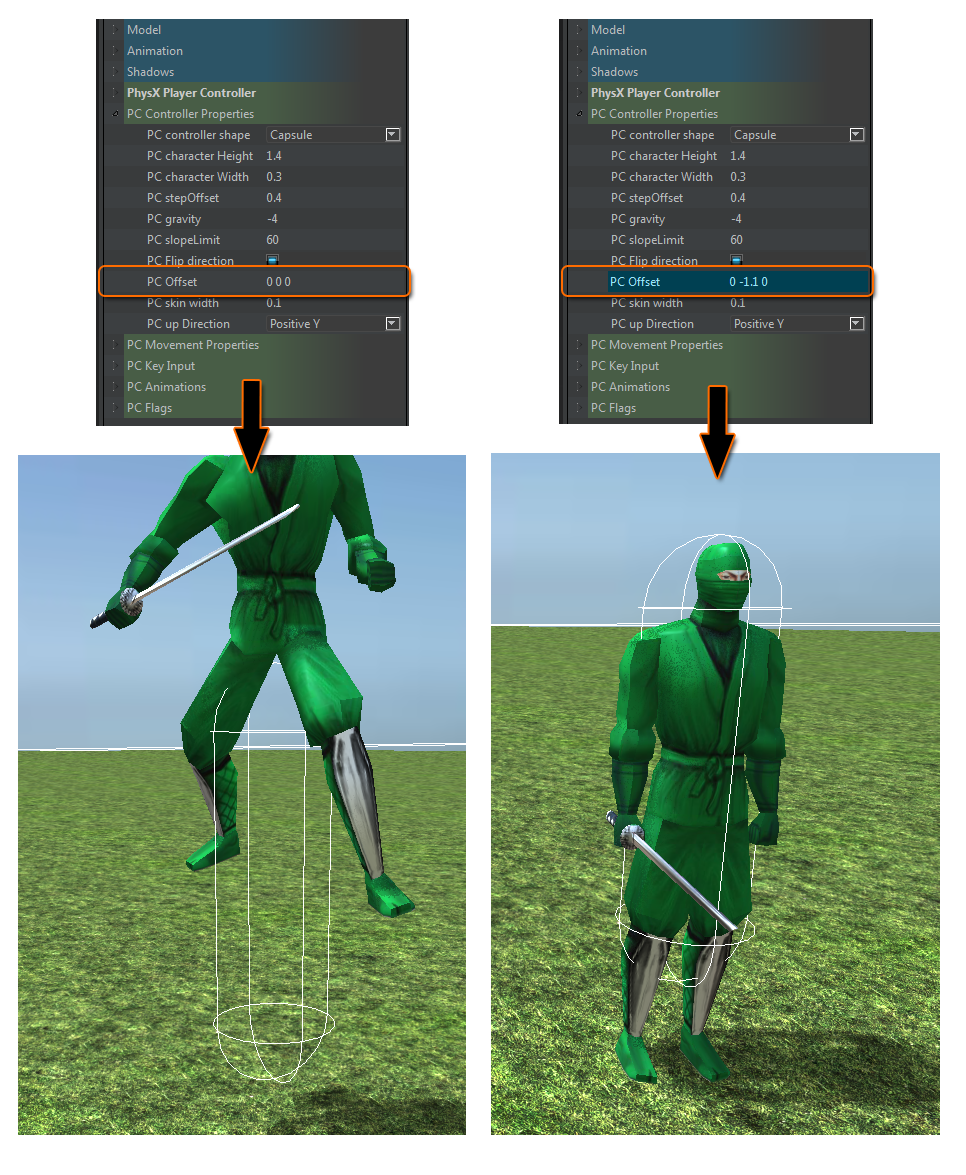
This can also be applied to the Simple Character controller action aswell.
If you spawn a character, then there is a command to set the offset there.
AIAnother one of our users had problems with there AI aswell.
A character that is scaled down from a large size using the gizmo or translation panel can make the AI do weird things, instead you need to use the mesh editor and import your character into there and rescale the base meshdata.
Quick Tutorial:> Open the Mesh Editor from toolbar or menu
> Open or Import the character into the mesh editor using the toolbar buttons.
> Open the Mesh File Editing property header and change the Scale Offset into “0.01 0.01 0.01” (or whatever valid value scales your character into range) and hit return.
> Now press the save button to save back to the mesh and skeleton file. (Skylines unique feature of being able to scale skeletons while keeping animations intact

).
> Press the reload sceneEntity button in the editor
> Reset scale property or translation Panel uniform scale to 1
> Your AI should be good to go now.
This really should be made into a tutorial on the wiki, as it seems to affect alot of users.
Hope this helps